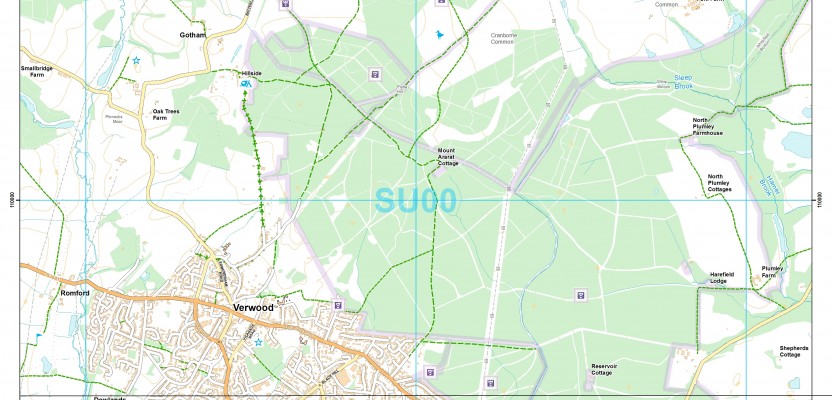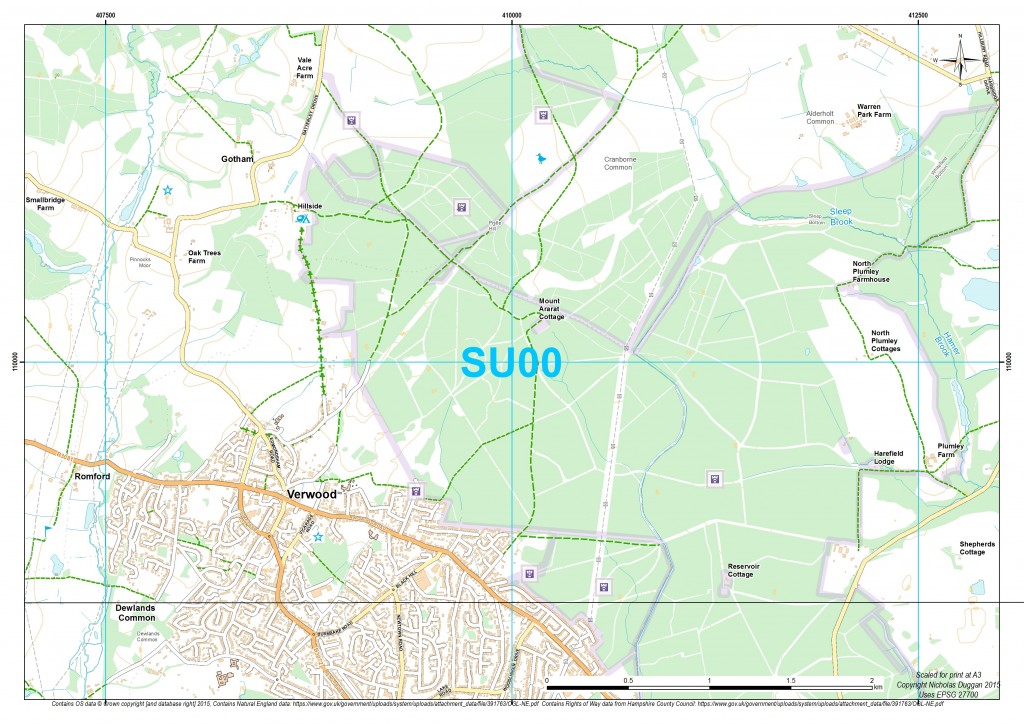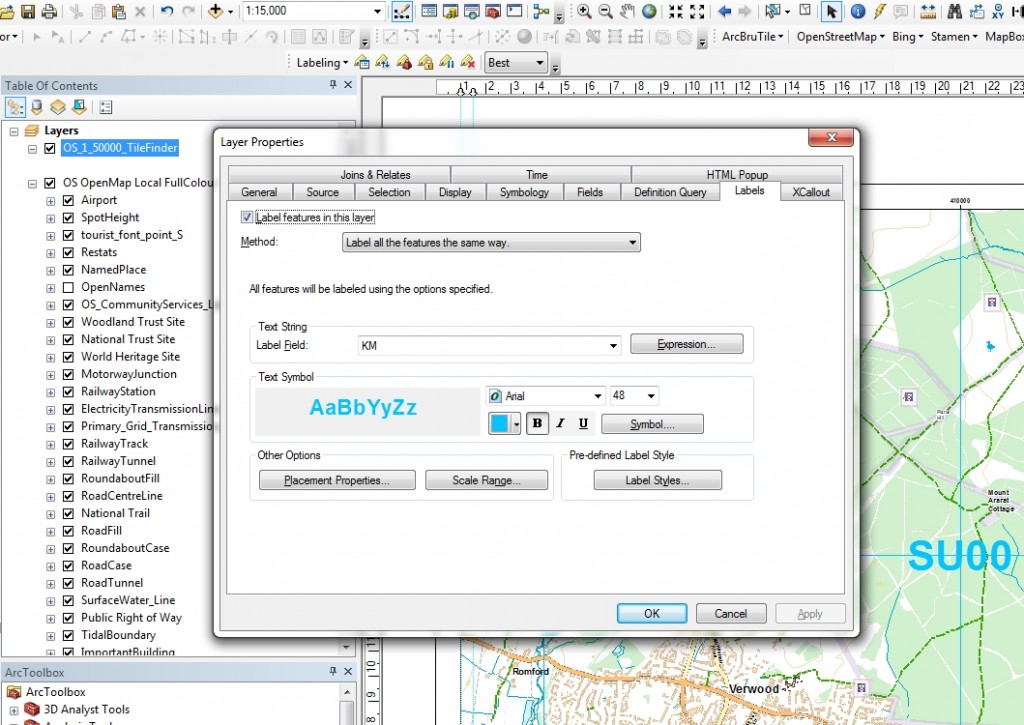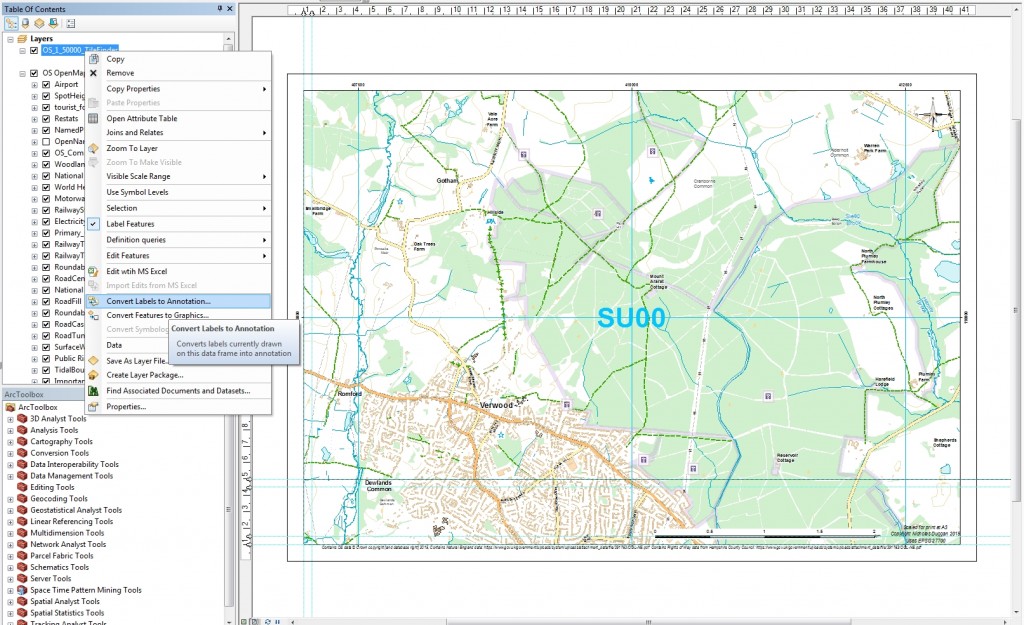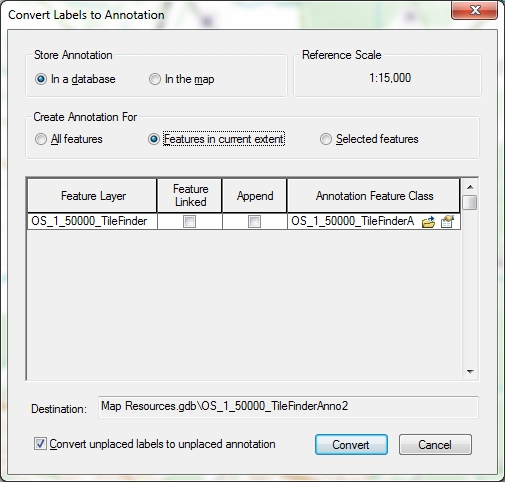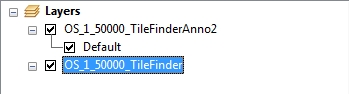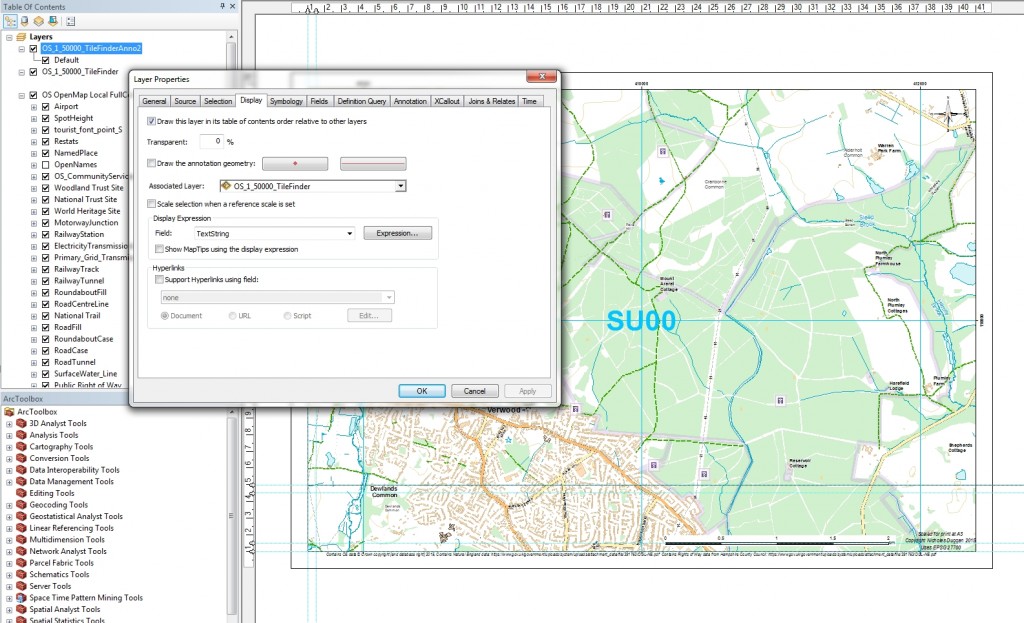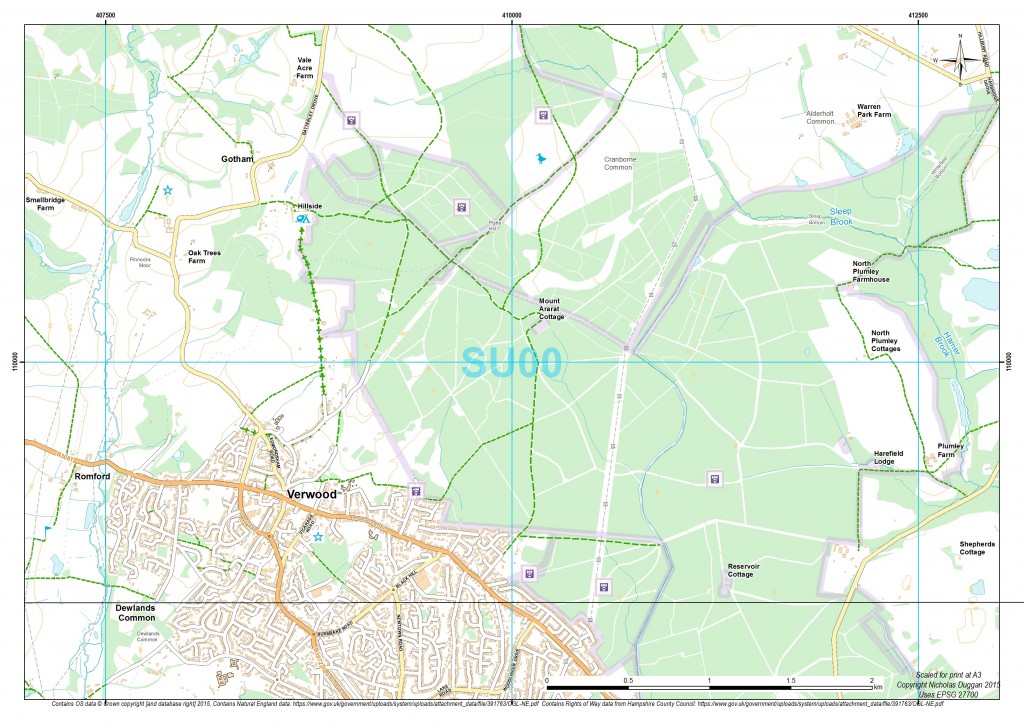ArcGIS is a great piece of software but has some small functionality missing which, to a cartographer or perfectionist (like myself), can be a little frustrating. So I was really pleased when I discovered a way to create transparent text, something which has eluded me for a long time in ArcGIS.
Lets consider this map:
I want to make it look like the Ordnance Survey Explorer (folded) map(s) and have the map tile names displayed but transparent as not to hide any information. The text is currently being rendered from the layer “1_50000_Tile_finder”.
Step one
Once I have the text looking similar to how I want it, convert it to annotation.
Step two
Right-click on the layer and select the “convert label to annotation” option.
Step three
The trick here though, and I’ve made this mistake before, is you MUST SAVE TO DATABASE – as in the image below.
There now should be an extra item in your legend.
Step four
If you open the properties of this layer, you will see that you now have a “Display” tab; you can adjust the text transparency here.
And voila! We have a finished map with transparent text!
This was done in ArcGIS 10.3, but has been tested in ArcGIS 10.2 — and it works.