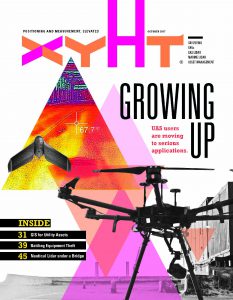A CAD designer reviews the HP Z2 workstation
Editor’s note: Unless you’re looking in specific computer trade publications, you might not run across reviews of new PCs or workstations. The halcyon days of PC development in past decades and the battles for “bigger and more powerful” have given way to steady (but relentless) improvements.
So, why is xyHt reviewing a workstation? The Z2 was specifically designed for the everyday CAD user and has enough newness/coolness to warrant a deeper look. While not a replacement for the powerful super-workstations, it does provide an affordable alternative to the massive and noisy towers we seem to have capitulated to.
AT FIRST GLANCE, HP’s newly minted Z2 line of small-form workstations is sleek and visually appealing, leaving you to wonder just how they were able to fit so much processing power in such a small chassis.
When I unboxed the Z2 performance model, I was taken aback by how small the unit is and how much it weighs. There is no mistaking this for a flimsy, plastic workstation; it has a sleek, matte black, aluminum body that feels about as solid as a brick (albeit with none of the design similarities).
The front end of this workstation features a minimalist design, having only a small power button and a faint HP logo. The real surprises come as you move around to the back of the unit. The first thing that caught my eye are the four display port plugins; most of my high-end systems are lucky to have two. Even the entry-level Z2 has three display port plugins.
In addition to just how many monitors the Z2 will accommodate, there is a good array of ports. The performance model came equipped with two USB Type C connections, two USB Type A connections, and two more USB Type A on the side of the unit. Along with the standard RJ45 internet connection, there’s an option for a serial port.
A variety of connection options that increase the versatility of the unit are of note as well. Due to its small size and efficient placement of cooling fans, the Z2 can be mounted on the back of your monitor using the Versa mounts, under the bottom of your desk, and anywhere between.
Startup & Expectations
Now that I have the unit unboxed and set up, it’s time to find out if the Z2 can live up to all its claims. For my testing I’ve loaded AutoCad Civil3D, Trimble Business Center, ReCAP, and Solid Works. I used basic Microsoft Office tools, as well.
Upon starting the Z2 (via the remote start button from the keyboard, as I elected to mount the unit to the back of my monitor), I was surprised by how quick the startup time was: about 30 seconds for me. My traditional workstations take around two minutes by the time they are ready to go, so this was a great start.
Loading up the software went well: the hard drive, along with the Intel Core i7-6700, made short work of it.
It’s important to note just how quiet the cooling fans are as they kicked in under load; there was almost no way to tell they were on without moving close to the unit.
The one caveat is that I had to continuously remind myself that this is not a full-fledged, high-powered workstation. Its fit and finish make me forget that fact, especially as I’m typically working on much higher-end workstations, and even then I tend to overload them. I’m guilty of often having seven different instances of Civil3D open while I am processing point cloud data.
However, the Z2 baits you into pushing its limits with its much faster-than-average response-time-to-task commands. While I did find myself desiring a larger video card, the Z2 was more than capable for my day-to-day work.
Performance & Fit
To start, I fired up Civil3D and imported a few of my past projects. Once I began loading up point cloud data (a 4 gig .LAS file) into Trimble Business Center, the realities began to set in. The video card is much smaller than I’m used to, and over-aggressive multi-tasking is not an option.
I paired down the point cloud file to 2 gigs, and the unit was able work with that size file without much issue. As with any computer system, you will always have to make sacrifices because there is no perfect system; size will always be a factor, as will heat and processing power.
The Z2 is modeled after the Apple Mac Mini in terms of style and size, which, it’s important to note, has not been updated since 2013. As such, the Z2 far outperforms the dated Mac Mini, especially in terms of CPU power and the ability to drive up to six displays. Also, you can get the Z2 with up to 32 gigs of RAM, which is twice that of the Mac Mini.
(As a design professional, I have always been more of PC user, although I do own Apple products. In this case, however, the Z2 is the clear winner as HP has packed it full of options and features that are welcome.)
Now that we are beyond how large and powerful computers can be, it’s important to select the system that best suits your needs, as an average user is not likely to need a 128 gig water-cooled processing machine. Bigger is not always better. And neither is smaller, for that manner; tablets and laptops may not cut it for performing CAD design work.
The Z2 fits well as a production system for those of us performing design work and not needing an overbuilt, large system. It does what it aims to quite well; it’s a sleek, almost elegant package, has enough power to handle CAD work, runs nearly silently, and powers plenty of displays.
As long as you’re honest with yourself about just how much computer you need and the Z2 fits within that range, you will not be disappointed.
To read the rest of the articles in this print issue, click on the issue cover, below.