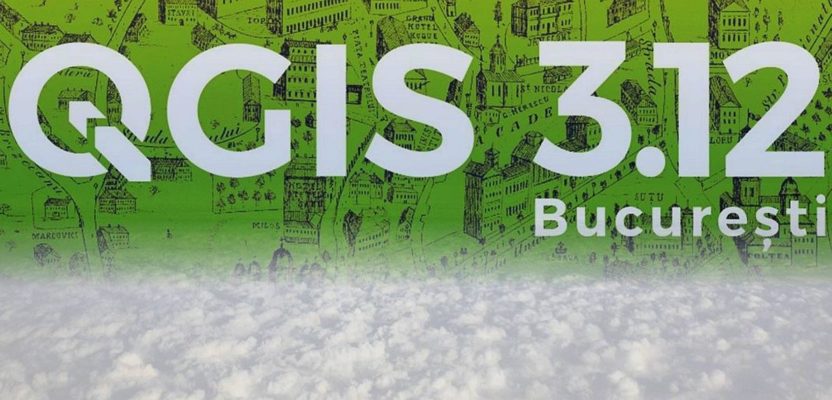It’s easy to run a popular open-source geospatial suite on this hosted cloud platform: AWS.
QGIS is a great piece of software, and I would really recommend you try it out if you are currently working with ArcGIS, MapInfo or any other piece of GIS software. However, if you don’t have admin rights on your working machine, you won’t be able to install it. I’ve often had this situation with attendees at my training courses using work laptops. With enough notice often the IT department can install it for them, but sometimes this just isn’t possible. Still, all is not lost, as now you can install QGIS on your own virtual machine, though Amazon Web Services (AWS).

What’s AWS?
Amazon WorkSpaces are a managed virtual machine (or a Desktop-as-a-Service) provided by AWS. This allows you to create your own ‘machine’ in the cloud, with full admin rights, and you can do anything you like to it without impacting your own computer. AWS are a great tool, and very powerful and flexible, but sometimes this flexibility makes them a bit intimidating. Their help is very good, and they offer tutorials and step-by-step guides which are really useful, including a Getting Started one, which I would really recommend using.
How can I get AWS?
AWS are available in different regions and for WorkSpaces they offer Quick Setup in some of these, including Europe (Ireland), U.S. East (N. Virginia) and U.S. West (Oregon). Quick Setup for WorkSpaces makes it easier to get going and is what I would recommend. I started with a ‘Performance with Windows 10’ WorkSpace which has 2 vCPU, 7.5 GiB RAM, 80GB Root volume and 100 GB User volume (disk space). Once up and running, I logged into this, and installed QGIS (v 3.12). The first time I did this it took me about two hours to get everything up and running, but now I can happily get a new WorkSpace up in about five min (and it takes 20 min for AWS to setup and launch it the first time).
Amazon provides a thin client you can install on your machine (even without admin rights) to access your WorkSpace:
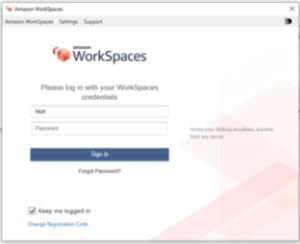
The Amazon WorkSpaces app, where you log in to your virtual machine.
QGIS worked wonderfully on this, and I could easily load data, create maps and perform a whole range of digitizing and analysis with no perceptible lag at all. It works in a very similar way to Citirx.
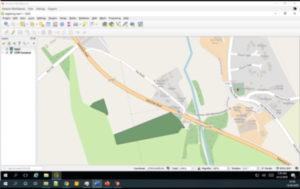
QGIS, running in Windows 10 on Amazon WorkSpace, also running on Windows 10.
What are my options with AWS?
Amazon offers various levels of performance. I used the ‘Power’ level for some of my work, and the ‘Performance’ level for other work, and both were very capable of running QGIS easily. They offer either a one of monthly payment (e.g. $50 for the Performance level) or a small monthly fee ($11) plus and hourly fee, for how much you use the machine ($0.53/hour for Performance).
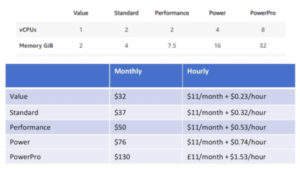
WorkSpace specification and pricing (for running Windows; UK/EU example but shown as USD0.
What will AWS cost me?
Until September 30, 2020, as a response to Covid-19, Amazon is offering 50 free WorkSpaces at the Standard level, and one free WorkSpace at the Performance level, so, if you are interested, now is a great time to give this a go!
I used WorkSpaces to provide an instance of QGIS on a training course for someone who couldn’t install it on their computer, and it ended up costing me about $20 all in (for the setup, and running it for the one day course). You can also roll this out to multiple users, by creating an ‘image’ with specific software installed, and then assign one (or more) users to this image and AWS will create an instance for each user, with their own username and password.
It has been used in an education session as well, with classes of 150 students, and is a great way of making software easily available and ensuring that every student has access to the same resources.
There are also many other ways of providing QGIS, including installing it yourself, creating your own virtual machine, OSGeoLive offer a ready to go VM, PortableGIS.xyz offer a GIS that runs from a USB stick and there are many others. We had a great discussion about the options on Twitter at https://twitter.com/spatialanalysis/status/1270375779558461441.
Do please leave your comments, and let me know how you get on using AWS WorkSpaces!